Support says this can be done, but didn’t say how. I don’t see it under “Update items as a group.” There was a botched eBay import that added text to every item title, and pulled over roughly 1300+ items that already exist, so I need to delete them all from this last import. I’d rather not do 14 pages of deletions if there is actually a way to globally delete all “Ready for Sale.” Thanks.

|
lurch4711 Reputation: 14 See lurch4711's booth |
On the Update items as a group page, right above the item list, is a place to add a new filter. Click that, then look for the Status drop down box. Inside that is “Ready for Sale”. Once you have filtered for those items only, you can easily delete them all.

|
ToysAndTreasures Reputation: 916 See ToysAndTreasures' booth |
Under “Update items as a group” “Item Basics”, the top of the list is “Delete” select all the items you want to delete, check the “delete” box, then hit the apply button. You may have to do it for each page, but it’s slightly faster than deleting item by item.

|
Ms_Prissys_Patterns Reputation: 366 See Ms_Prissys_Patterns' booth |
Viewed: 4418 times
Asked: almost 12 years ago
Latest response: almost 12 years ago
Remember these tips:
- Use links to other sources to support your opinions
- Use examples where possible
- Put yourself in the inquirers shoes: what extra info would be helpful?
Should I post a comment or an answer?
You can only post one answer, so make it count. Maybe your reply is more fitting as a comment instead?
Post an answer for:
- Replies that directly and specifically answer the original question
Post a comment for:
- "Thanks," "Me too," "I agree," or "Works for me" types of replies
- When you would like the original poster to provide more details
- When you have more to add to someone else's question or answer
See also our Roundtable FAQ.
Formatting
Community help posts follow certain formatting guidelines, which may impact the look of your post. If you're interested in tweaking the format, instructions are available here.
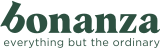

6 Comments